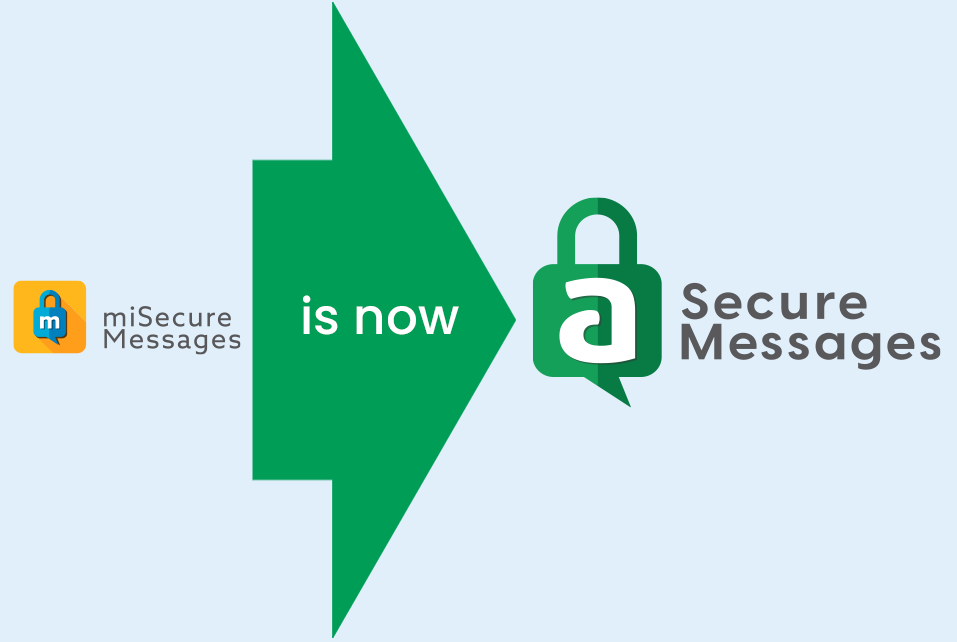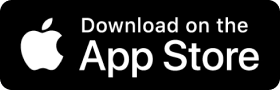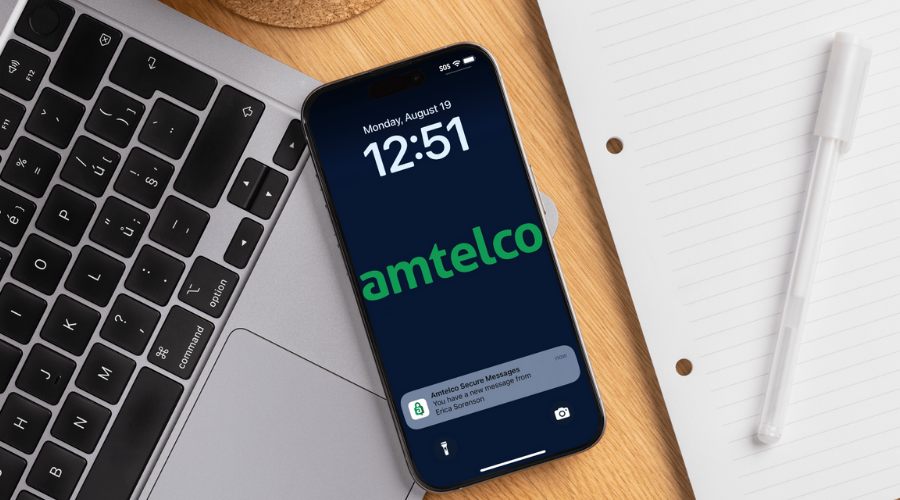- Biometric access technology or unique passcodes
- Encrypted messages are not stored on the device
- Remote disabling if a device is lost or stolen
Healthcare communication is complex. Make sending messages easy.

Critical Clinical Communications
On-Call Integration
Improved Workflows

Now available for any industry that requires secure, reliable messaging
Even though our secure messaging app was developed for the healthcare industry, the app is used by businesses in many industries, including government, finance, legal, education, and more. Unsurprisingly, the app is a valuable tool for the call center industry.
Our secure messaging app is a native design, built and maintained by Amtelco employees. This means the app can easily integrate into your current contact center or answering service platform, but it really shines when used in conjunction with Amtelco’s contact center software and applications.
Tracking and reporting
Number masking
SMS escalation
Custom-labeled web links
High-priority sounds
Personal quick phrases
Single sign-on authentication
Auto-replies and away messages
No reply or reply to sender
Device consolidation and BYOD
Voice-to-text mode
Persistent alerts
Join forces with industry leaders to help with your secure messaging needs
Amtelco actively works in partnership with a diverse set of trusted technology and reseller partners to complement the secure messaging platform. We work closely with these organizations to ensure our app users take full advantage of new or existing relationships and technologies to fit their particular messaging needs. Collectively, Amtelco and its partners help solve the messaging and integration challenges our mutual customers face.
Become a Partner
Find a Reseller
Partner Resources
We are here to help make secure messaging easy
What is Amtelco Secure Messages?
Amtelco Secure Messages (formally known as miSecureMessages (MSM)) is a real-time HIPAA and HITECH compliant secure texting app for healthcare organizations and clinicians. It allows the secure exchange of Protected Health Information (PHI) via text messages on smartphones and tablets running iOS and Android, and desktop computers running Windows or Mac. Amtelco Secure Messages can be either a cloud-based or on-site solution. All messages stay encrypted when being transferred from device to device. Once on the device, messages are viewable but stored remotely to ensure privacy if a device is misplaced or lost.
What devices are compatible with Amtelco Secure Messages?
Mobile App: We support Android smartphones, Android tablets, iPhones, iPads, Apple Watches, and iPod Touch (7th Generation).
Browser-based App: We support most modern browsers such as Google Chrome and Microsoft Edge.
What Amtelco software is compatible with Amtelco Secure Messages?
Amtelco Secure Messages can receive messages from other Amtelco software products such as Infinity, Intelligent Series (IS), and Spectrum.
What is a Secure Messages Administrator?
Amtelco provides Secure Messages directly to hospitals and health systems, as well as to third party contact centers. Your Secure Messages Administrator is typically the answering service your site uses to handle calls after hours or when you’re unavailable. For data security and confidentiality, Amtelco, unfortunately, cannot access your account to identify your provider.
How do I download the Secure Messages app?
Users can download the mobile app for Android devices through the Google Play store and Apple devices through the App Store. If you cannot locate the app within your device store, it likely means:
- your device model is no longer supported,
- your device’s OS (Android), iOS (iPhone), or watchOS (Apple Watch) are no longer supported,
- or a combination of one and two.
Users looking to access the Contact Web will need to install a supported browser first such as Google Chrome or Microsoft Edge. The Contact Web URL is provided by your Secure Messages Administrator.
I forgot my password, my passcode, or my username. What should I do?
Contact your Secure Messages administrator for the web URL of the Amtelco Secure Messages Contact Web. Once you have brought up the Contact Web on your web browser, use your Secure Messages username and password to login. You may need your Secure Messages Group ID before the login screen is displayed. (Please see “Who is my Secure Messages Administrator?” or “What is a Secure Messages Administrator?” for additional information.)
How do I log into Amtelco Secure Messages on my computer?
Contact your Secure Messages administrator for the web URL of the Amtelco Secure Messages Contact Web. Once you have brought up the Contact Web on your web browser, use your Secure Messages username and password to login. You may need your Secure Messages Group ID before the login screen is displayed. (Please see “Who is my Secure Messages Administrator?” or “What is a Secure Messages Administrator?” for additional information.)
I am not getting any push notifications on my Android device, what should I do?
No Audio?
- Check your device volume to make sure it is at a level you can hear.
- Check to see if your device is set to “Vibrate on Silent”.
- Check to see if your device is set to “Do No Disturb”.
- In your Secure Messages app, check the sound selection and see if it is set to “Silent”.
- In your Secure Messages app, check the On/Off status (the bell icon) to see if it is set to “On”. If it is set to “Off” please toggle it to “On”.
- Do you have a new or different device? We recommend you delete and reinstall app and then try again. DO NOT DELETE THE APP UNLESS YOU KNOW YOUR LICENSE KEY.
No Visual?
- Check your device’s notifications settings and make sure they are enabled for the Secure Messages app. Your device’s notification settings are typically under the device’s general Settings app.
- In your Secure Messages app, check the On/Off status (the bell icon) to see if it is set to “On”. If it is set to “Off” please toggle it to “On”.
- Do you have a new or different device? We recommend you delete and reinstall app and then try again. DO NOT DELETE THE APP UNLESS YOU KNOW YOUR LICENSE KEY.
No Audio and Visual?
- Do you have the latest app version installed? You can check on the Google Play Store. If it says “Update” on the Google Play Store, you are not running the latest version of the app.
- Check your device isn’t set to Airplane Mode.
- Check your device isn’t set to “Do Not Disturb”.
- Test your device’s internet connection. You can do this by opening up an external website such as a local weather website. If you cannot load the external website, there may be an issue with your internet connection.
- Check your device volume to make sure it is at a level you can hear.
- Check to see if your device is set to “Vibrate on Silent”.
- Check your device’s notifications settings and make sure they are enabled for the Secure Messages app. Your device’s notification settings are typically under the device’s general Settings app.
- In your Secure Messages app, check the sound selection and see if it is set to “Silent”.
- In your Secure Messages app, check the On/Off status (the bell icon) to see if it is set to “On”. If it is set to “Off” please toggle it to “On”.
- Use different network connection and test again. This means if you’re using Wi-Fi, try turning your Wi-Fi off and testing again with your cell data.
- Are you receiving notifications from other apps on your device? If the answer is, “no”, it means something is disabling all notifications on the device.
- Do you have another app that manages your push notifications installed on your device? It could be causing the push notifications to be blocked.
- Restart your device and test again.
- Do you have a new or different device? We recommend you delete and reinstall app and then try again. DO NOT DELETE THE APP UNLESS YOU KNOW YOUR LICENSE KEY.
If you are still having issues with your push notifications, please contact your Secure Messages Administrator.
(Please see “Who is my Secure Messages Administrator?” or “What is a Secure Messages Administrator?” for additional information.)
I am not getting any push notifications on my iPhone or iPad, what should I do?
No Audio?
- Check your device volume to make sure it is at a level you can hear and make sure the switch on side of device is set to “On”.
- Check to see if your device is set to “Vibrate on Silent”.
- Check to see if your device is set to “Do No Disturb”.
- In your Secure Messages app, check the sound selection and see if it is set to “Silent”.
- In your Secure Messages app, check the On/Off status (the bell icon) to see if it is set to “On”. If it is set to “Off” please toggle it to “On”.
- Do you have a new or different device? We recommend you delete and reinstall app and then try again. DO NOT DELETE THE APP UNLESS YOU KNOW YOUR LICENSE KEY.
No Visual?
- Check your device’s notifications settings and make sure they are enabled for the Secure Messages app. Your device’s notification settings are typically under the device’s general Settings app.
- In your Secure Messages app, check the On/Off status (the bell icon) to see if it is set to “On”. If it is set to “Off” please toggle it to “On”.
- Do you have a new or different device? We recommend you delete and reinstall app and then try again. DO NOT DELETE THE APP UNLESS YOU KNOW YOUR LICENSE KEY.
No Audio and Visual?
- Do you have the latest app version installed?
- Verify device isn’t set to Airplane Mode
- Verify device isn’t set to “Do Not Disturb”
- Test device’s internet connection by opening up an external website such as local weather website
- Check device volume (switch, and buttons on side of device)
- Is device setting “Vibrate on Silent” on?
- Make sure your device’s Notifications are enabled for miSecureMessages app under device’s Settings app, with alert style
- Ensure the miSecureMessages app’s sound selection is not set to “Silent”
- Check that the miSecureMessages app’s On/Off status is set to “On”
- New/Different device? Delete and reinstall app. Try again.
- are you receiving notifications from other apps on your device?
- Is there a third-party app that manages push notifications installed on the device?
- Does the Contact account have notifications settings set properly and are in “ON” mode? These settings are in the Admin web under the Contact account.
- Restart device and test again
- New/Different device? Delete and reinstall app. Try again.
I am not getting any push notifications on my Apple Watch, what should I do?
If you are not receiving notifications on your Apple Watch, open the settings in the Watch app and navigation to “Notification Indicator”. Tap the “Notifications Indicator” toggle off then on again. Navigate to the “Mirror iPhone Alerts” setting and toggle it for the Secure Messages app off and then on again. Try again.
Behaviors:
When your iPhone is locked, the notification is displayed on your Watch (depending on your settings) and should also display on your iPhone (if not, try the Watch app settings suggestions mentioned previously).When your iPhone is unlocked, the notification is not displayed on your Watch (because it assumes you are using your phone instead), but is displayed on your iPhone.
When you clear a notification from your iPhone or Watch it will also clear on the other device.
On iOS 11, the iPhone’s notifications screen is different, and will only display new notifications by default – with the older notifications displaying if you scroll down on the lock screen to “earlier today” For iOS 11, it can be accessed at any time by dragging your finger from the top of the screen, down.
I have an Android device and my sound notifications are not working properly. I’ve checked and my device settings, along with the app appear to be correctly configured.
In 2021, Google changed its notification service and how sound channels behave
within mobile apps. If you experience issues with sounds, please try the following:
- Navigate to your devices Settings app. Tap “Apps” and then “See all apps”. It should display a list of all the apps currently installed on your device. Scroll until you see “Amtelco Secure Messages” and tap it. Tap “Notifications” and verify all the notification channel switches are toggled on.
- Navigate to your devices Settings app. Tap “Apps” and then “See all apps”. It should display a list of all the apps currently installed on your device. Scroll until you see “Amtelco Secure Messages” and tap it. Tap “Notifications” and then scroll until the name of the ringtone you would like to use is displayed. Verify the ringtone is toggled on for Normal and High.
- Navigate to your devices Settings app. Tap “Apps” and then scroll until you see “Special app access”. Tap it and then tap “Do Not Distrub access”. Scroll until you find Amtelco Secure Messages and tap it. Toggle the “Allow Do Not Distrub” to on.
- Do you have a lot of messages piled up in the notification tray? Having too many unread notifications in the system tray can lead to android devices throttling notifications. Clear out all those notifications.
- If you are still having issues, try to uninstall and reinstall. DO NOT UNINSTALL THE APP UNLESS YOU KNOW YOUR LICENSE KEY.
I just got a new phone, and I am getting prompted to log into the MSM app as if I were a new user. What do I do?
Part of what makes the Amtelco Secure Messages app secure, is the requirement of a unique device token at the time of registration. A new device, to Secure Messages, looks like a new user. If you restore apps on your new device (through a cloud service for example) the system has retained the old device’s token which causes a conflict with the new device.
In order to maintain normal functionality when getting a new device, you should always delete the Secure Messages app after a restore and reinstall it fresh from the Google Play or the Apple App Store. You can also choose not to include the app during your restore process. When prompted, enter your Secure Messages Group ID and your existing Contact credentials to log into the app. This will create a token for the new device so Secure Messages can recognize it properly.
In addition, your Secure Messages administrator should log into the Admin Web and delete the old device from the bottom of your Contact page. (Please see “Who is my Secure Messages Administrator?” or “What is a Secure Messages Administrator?” for additional information.)
I can use attachments (it has been enabled for my user) so what file types can I send that are supported in the Contact Web?
For security reasons, only the following file types are supported if you are using the attachments feature in Amtelco Secure Messages:
- .TXT
- .XML
- .RTF
- .MID
- .WAV
- .MP3
- .GIF
- .JPG
- .JPEG
- .PNG
- .BMP
- .ICO
- .TIFF
- .AVI
- .MPEG
- .XLS
- .DOC
- .PPT
- .ZIP
How do I find the full app version installed on my Apple (iOS) device?
You can fill your full app version from either the Accounts or Add Account screen. Double-tap the version number to display the full app version installed on the device.
Support Request
For sales inquiries, please contact us by filling out the form, emailing us directly at asmsupport@amtelco.com, or calling us at 800-356-9148.
For direct Amtelco customer support for Amtelco Secure Messages, please call 800-553-7679 and have your customer support number ready.